referenceId field is key—it’s a unique identifier from your system that links the return in ShipBob to your records, ensuring easy tracking and reconciliation.
Prerequisites
Prerequisites
To get started, you’ll need:
- ShipBob Sandbox Account: Sign up at ShipBob’s sandbox signup page.
- Personal Access Token: Generate this in the ShipBob dashboard under Integrations > API Tokens. Alternatively, use OAuth2.
- Channel ID: Fetch this with a
GETrequest tohttps://sandbox-api.shipbob.com/2.0/channelusing your token. Look for a channel starting with “Personal Access Token…” and note itsid. - Inventory IDs: Identify the
inventory_idvalues for items being returned.
Creating a Return
Use the Create Return Order endpoint to start a return:- Endpoint:
POST https://sandbox-api.shipbob.com/2.0/return(switch toapi.shipbob.comfor production) - Authentication: Add your Personal Access Token in the
Authorizationheader or use OAuth2. - Header: Include
shipbob_channel_idwith your channel ID.
Request Body
The request body is a JSON object with these fields:| Field | Type | Required? | Description |
|---|---|---|---|
reference_id | String | Yes | Your system’s unique identifier (e.g., “RETURN_12345”) to track the return. |
inventory | Array | Yes | List of items being returned, each with an inventory_id and optional requested_action. |
tracking_number | String | No | Carrier tracking number for the return shipment—helps ShipBob identify it faster. |
inventory Details:- Each object represents one type of item.
- Use each
inventory_idonly once per return. - Optional
requested_actionvalues:Default,Restock,Quarantine, orDispose.
Example Request
- Create Return
- Notes:
reference_id: Links to “TEST_RETURN_12345” in your system.inventory: Two items returned in one box.tracking_number: Speeds up processing at ShipBob.
Key Rules
- One Box, One Return: Each physical shipment needs its own return order.
- No Duplicates: Each
inventory_idmust appear only once in theinventoryarray. - Physical Items Only: Exclude digital items or bundles.
Handling Responses
Success Response
A201 Created status indicates success:
- 201
id: ShipBob’s internal return ID.status: Starts as “Awaiting Arrival.”action_taken: Filled after inspection (e.g., “Restock” or “Dispose”).
Error Responses
- 400 Bad Request: Invalid data (e.g., duplicate
inventory_id). - 401 Unauthorized: Missing or invalid authentication.
Best Practices
Unique reference_id: Make it immutable and traceable in your system.Add tracking_number: Optional but accelerates processing.- One Return per Box: Match returns to physical shipments.
- Choose Actions Carefully: Set
requested_actionbased on merchant needs. - Test in Sandbox: Use a Shopify dev store to sync products and orders.
Monitoring Returns
Track returns with the Get Return Orders endpoint:- Endpoint:
GET https://sandbox-api.shipbob.com/2.0/return - Parameters: Filter by
reference_id,status, orid.
Statuses
- Awaiting Arrival: Return is inbound; can be modified or canceled.
- Processed: Inspection underway; no changes allowed.
- Completed: Processing done; no further edits.
Quality Grading
requested_action: Your requested outcome (e.g., “Restock”).action_taken: ShipBob’s final action post-inspection (e.g., “Dispose” if defective).
Diagrams
Creating a Return
Returns FAQs
How to find the return address?
How to find the return address?
Make a request to the GET FulfillmentCenter endpoint to get the fulfillment centers the ShipBob user has access to and the address.
How to find the actions that can be taken on a return?
How to find the actions that can be taken on a return?
Here are the available options:
Default, Restock, Quarantine, Dispose .How to find inventory ID based on the Shopify variantID?
How to find inventory ID based on the Shopify variantID?
- Make request to GET Products endpoint and pass the Shopify variant ID as the reference ID:
/1.0/product?referenceids={shopify-variantId} - In the product response, find the inventory ID in the
fulfillable_inventory_itemsarray